General
Standard Auction
- Preparation
- Guest Checkin
- Entering Bids & Pledges
- Guest Checkout
- Item Pickup
- Reports
Mobile Enhanced Auction
Guest checkin provides is an important process that provides a time to verify a guest's information ( e.g. name, email and phone). In addition, if a credit card is collected during checkin it makes the guest's checkout much faster.
Guest Checkin
Checkin has three steps:
- Search
- Verify
- Review
Guests tend to checkin distributed around the event start time. Some guests will arrive early and some will be late. With the most guests attempting to checkin around the event start time. The checkin process can scale to handle as many guests as needed by providing additional checkin stations. A rule of thumb is to have one checkin station per 50 guests.
As guests arrive they should be pass by a station where they can pick up their guest badge. Here is a sample:
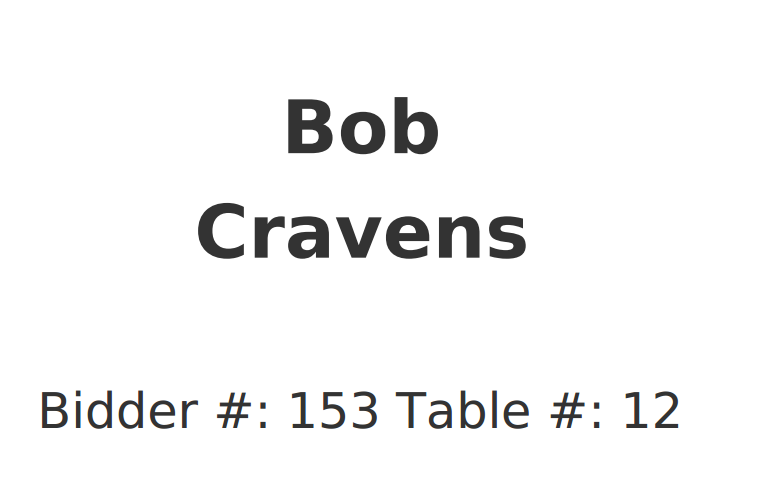
Guests then approach one of the checkin stations to complete the three checkin steps.
Search
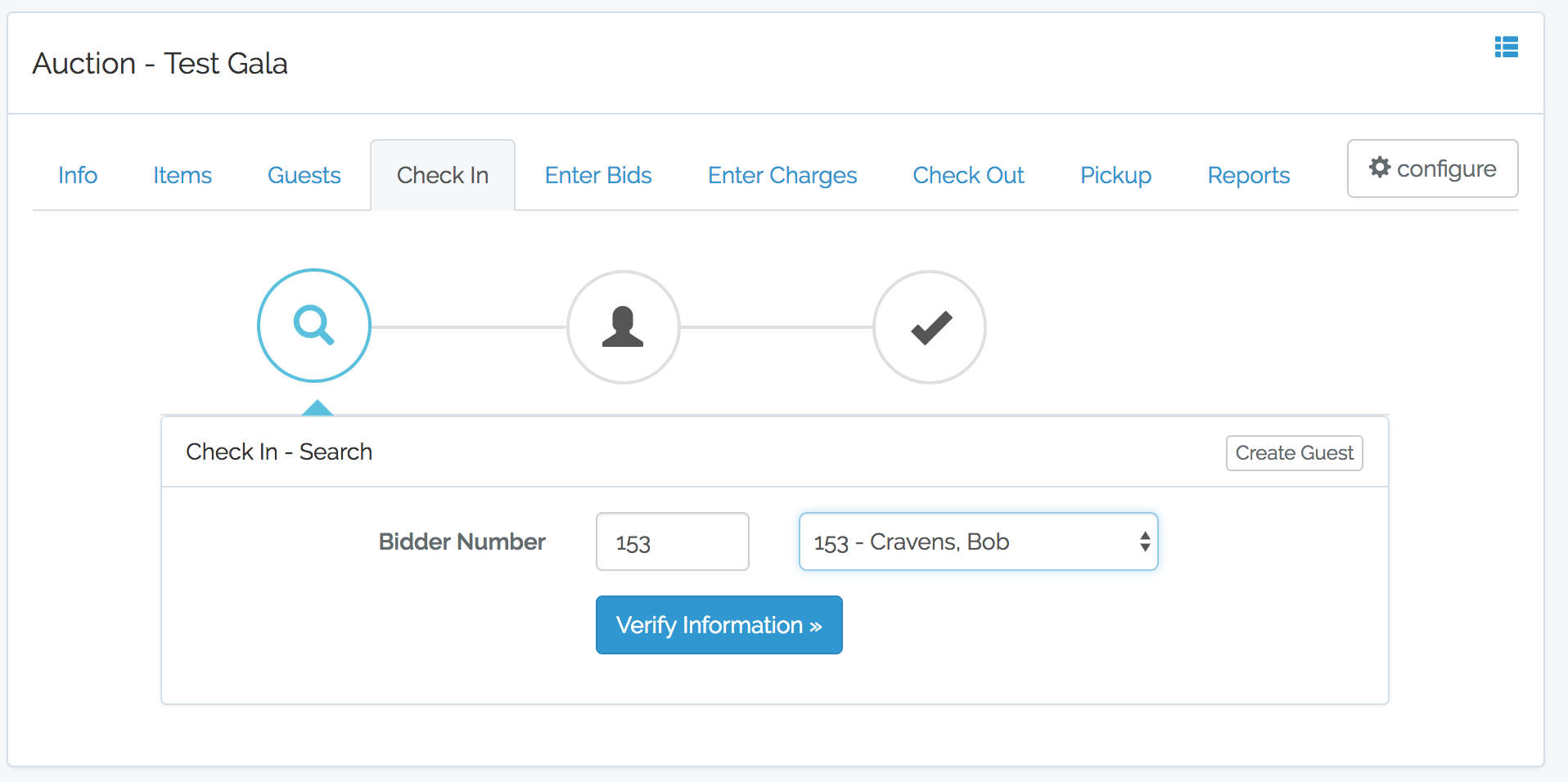
Enter the bidder number (printed on their guest badge), press tab and then click the "Verify Information" button.
Verify
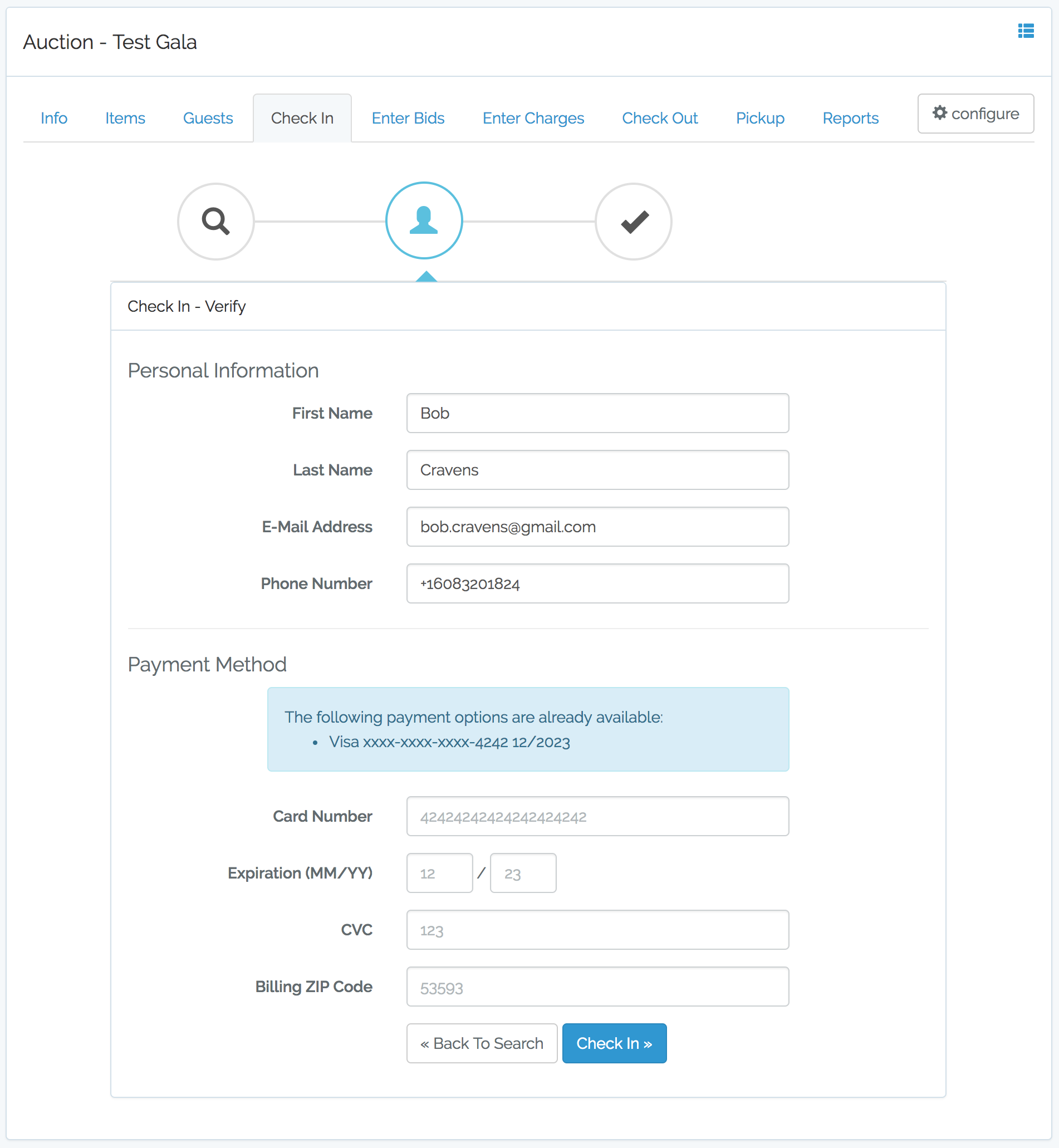
It is important that the guest's information be verified. Here is how this information is used:
- First / Last Name - Used in the mobile app and receipt.
- E-Mail Address - Used to send email receipts and welcome message. (optional, but recommended)
- Phone Number - Used for SMS notification. These alert the guest when they have been out bid or have won items. Enter phone numbers is the standard XXX-XXX-XXXX format. BIDS will check the phone number and reformat. (optional, but recommended)
- Payment Information - Collecting this information during checkin helps expedite the guest checkout process. This is especially true of mobile checkout is disabled. (option, but recommended if mobile checkout is not used)
BIDS uses a Stripe to securely store and process credit card information. Stripe has been audited by a PCI-certified auditor and is certified to PCI Service Provider Level 1. BIDS integration with Stripe ensures that cardholder data protected by PCI DSS is never sent or stored to BIDS servers. All information sent to Stripe or to BIDS is encrypted and sent securely via HTTPS.
When the guest information has been verified, click the "Check In" button.
Review
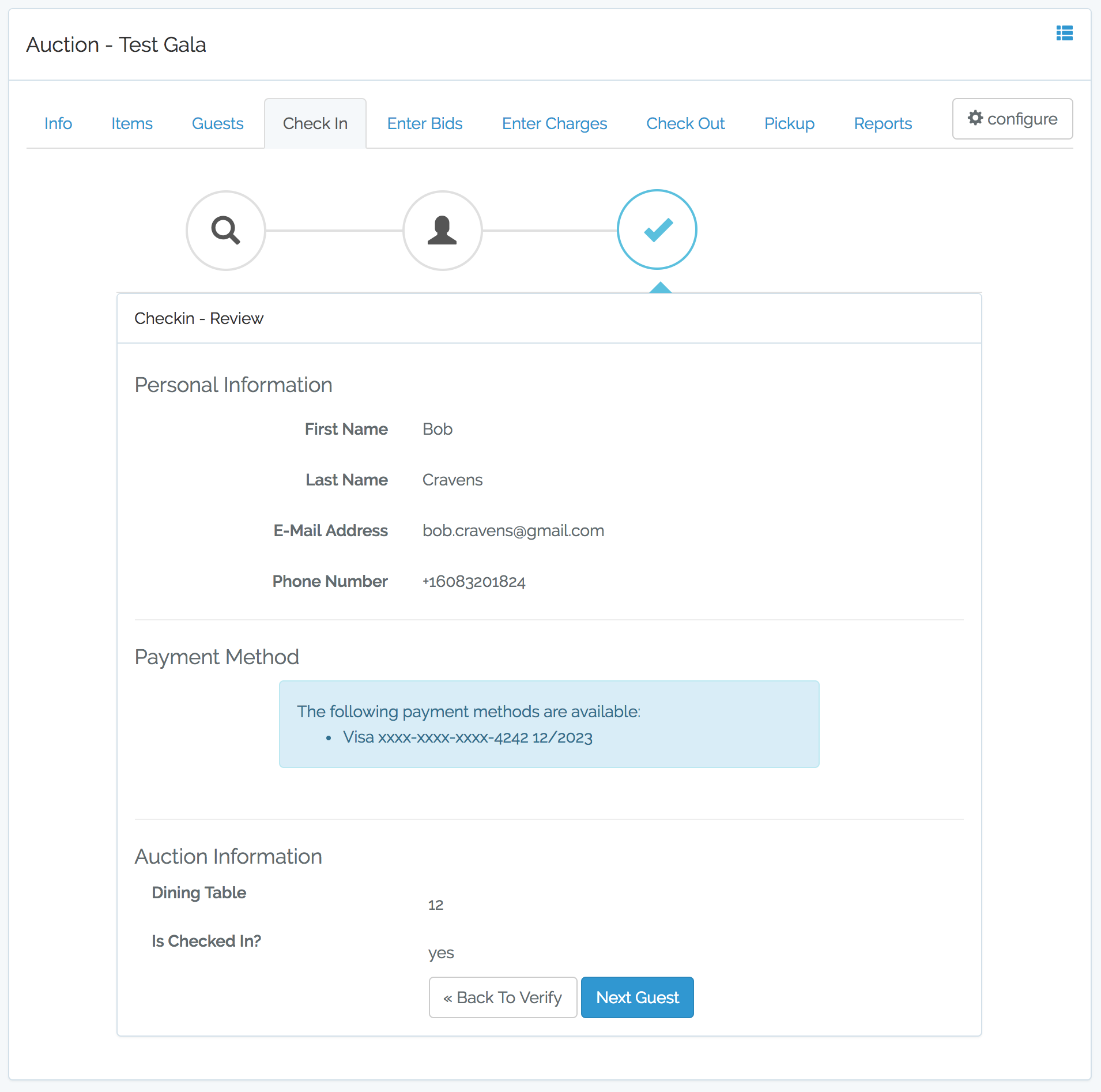
The final review screen provides a summary of the guest information and shows their assigned table. Click the "New Guest" button to checkin the next guest.
Welcome Email / Notification
When the "Check In" button is pressed above a welcome message is sent to the guest.
- Email - A welcome email message is sent to verify the guest's email address.
- SMS - A welcom SMS message (if SMS is enabled) is sent to verify the guest's phone number.
Taking a moment and ensuring the guest has received the welcome message (SMS or Email) is a good final step of the checkin. This is especially important if any mobile features are enabled as the guest will receive a secure link to the mobile application during the welcome message. Here is an example of the email:
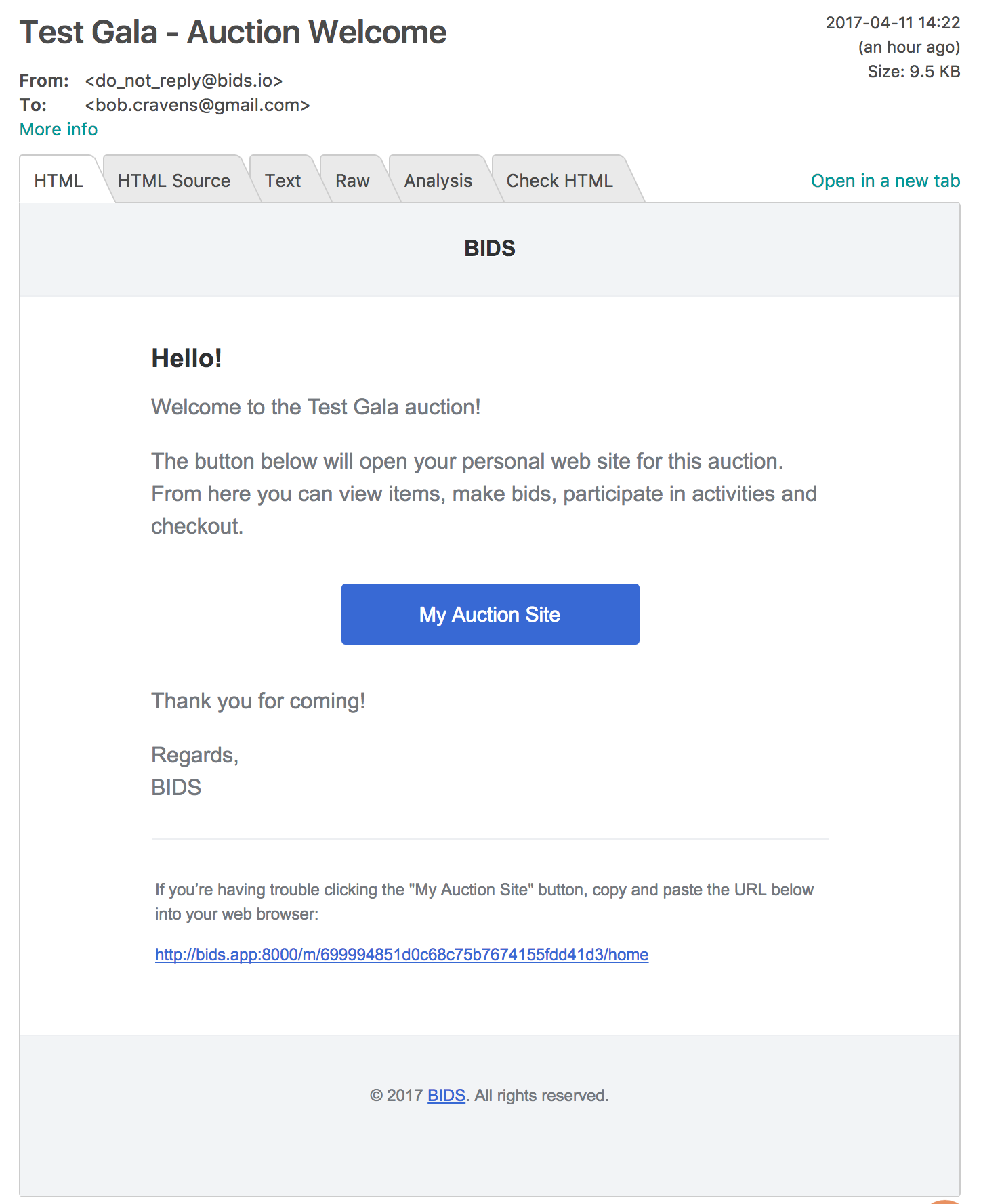
Here is an example of the SMS welcome, along with a screenshot of the mobile application home page.

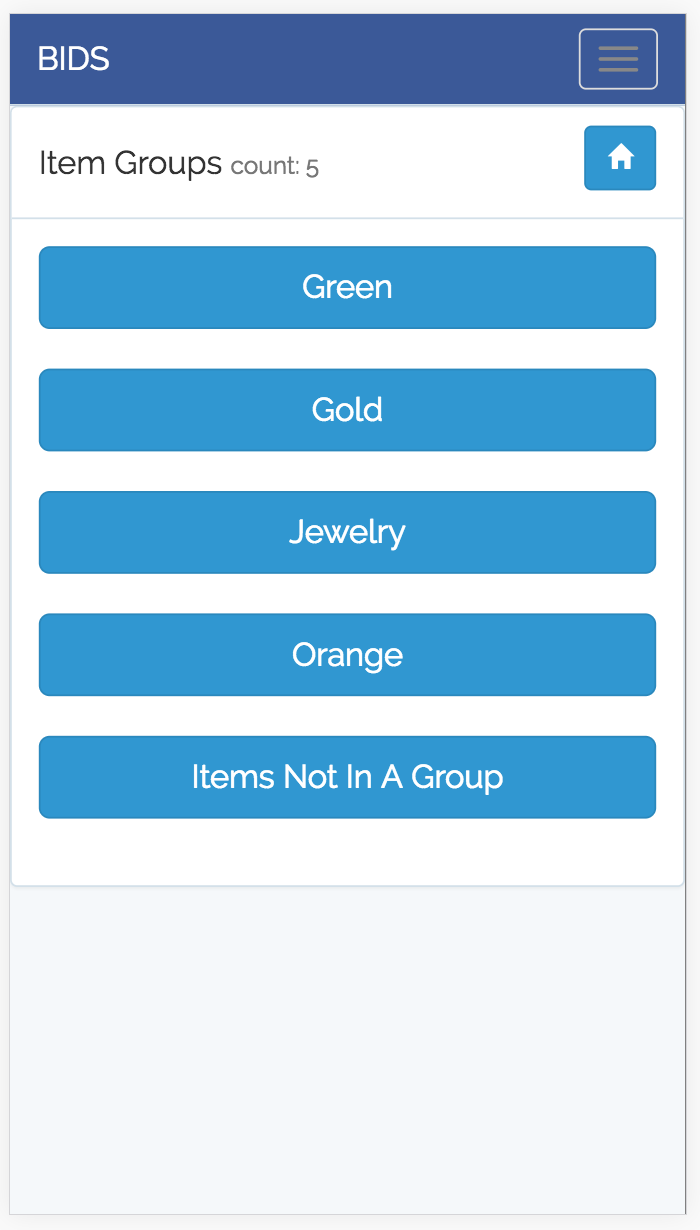
On the left, you see the SMS text message sent to the guest. Both the SMS message and the email include a link to the mobile application (since it is enabled). The image on the right shows the home screen of the mobile application.