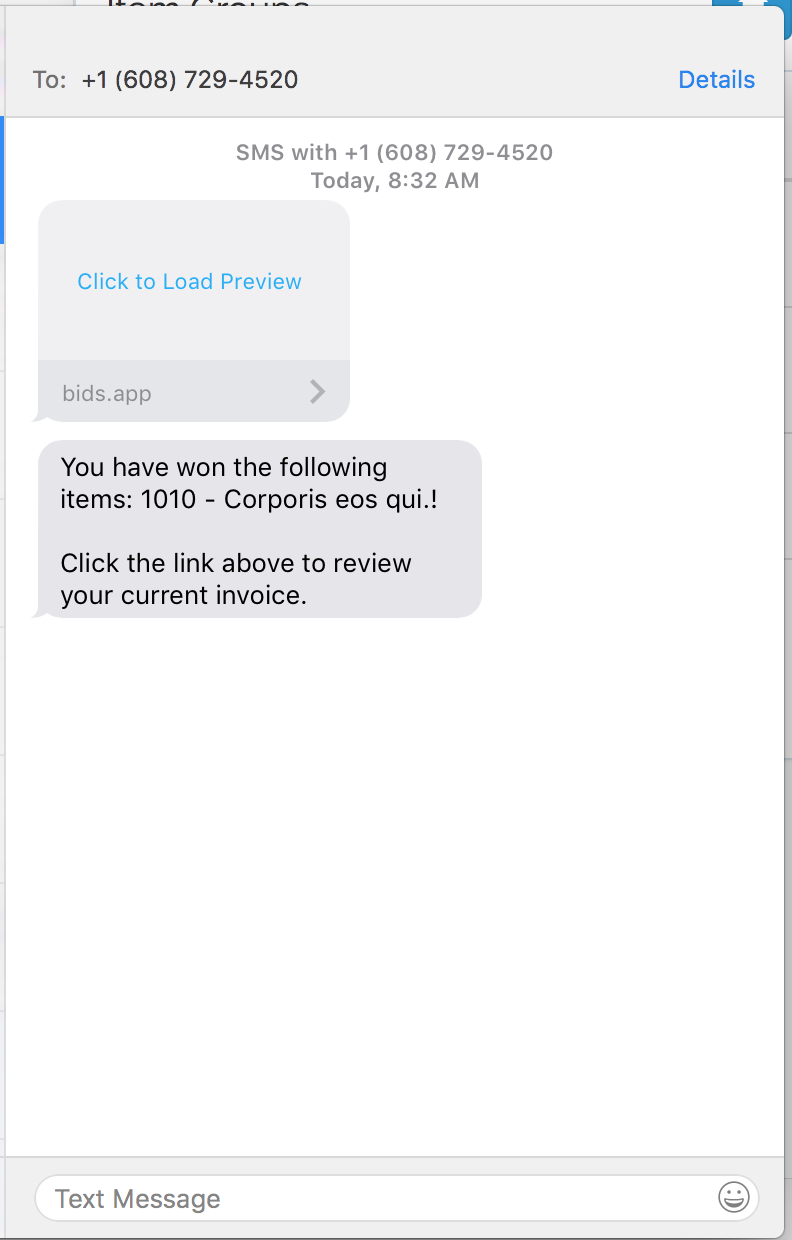General
Standard Auction
Mobile Enhanced Auction
- Preparation
- Mobile Setup
- Admin Mobile Management
- Mobile Bidding
- Mobile Pledging
- Mobile Checkout
Mobile Bidding
The image below shows the mobile home screen for a guest:
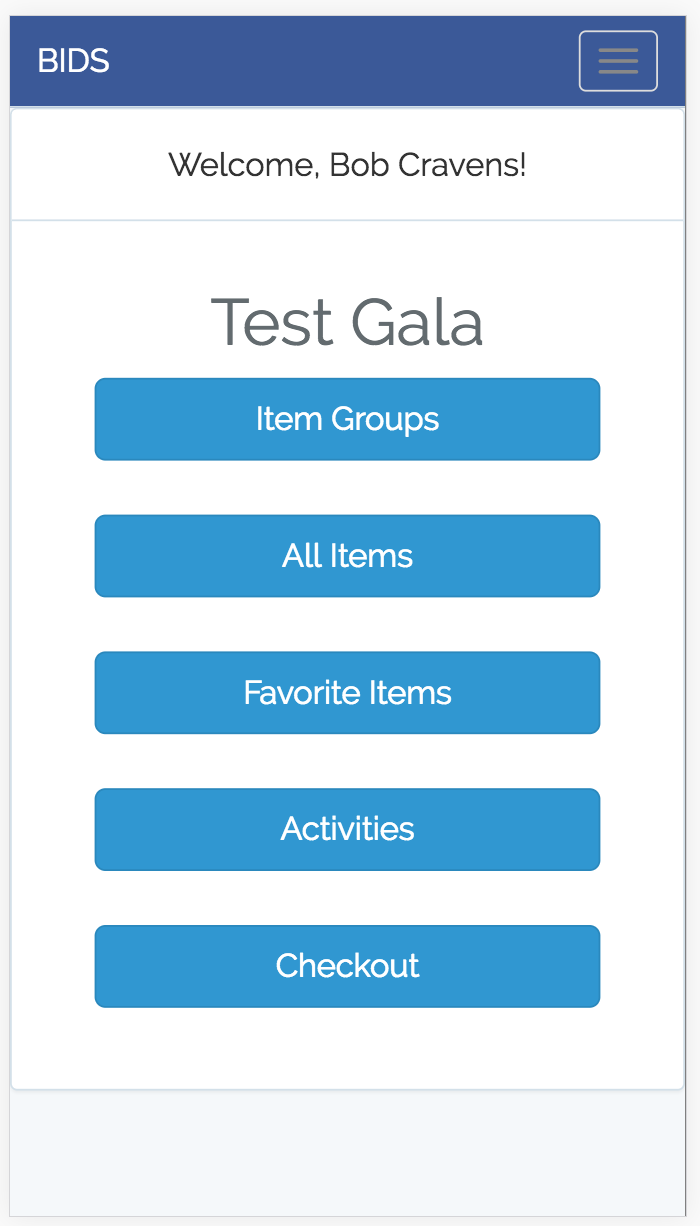
The top three buttons allows the guest to navigate and view items. We will cover these in more detail. The "Activities" button will be covered here. The "Checkout" button will be covered here.
Clicking the "Item Groups" button will navigate the guest to the list of groups. Here is an example:
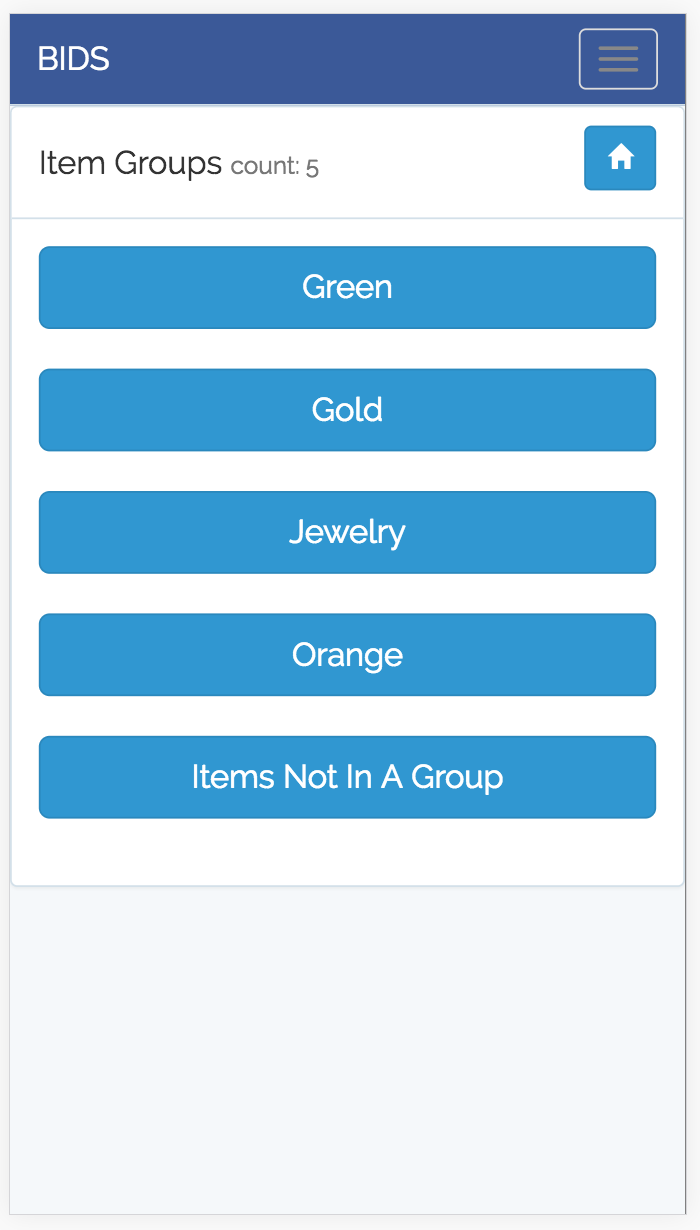
Clicking one of the groups, will navigate the guest to the items in that group. Here is an example:
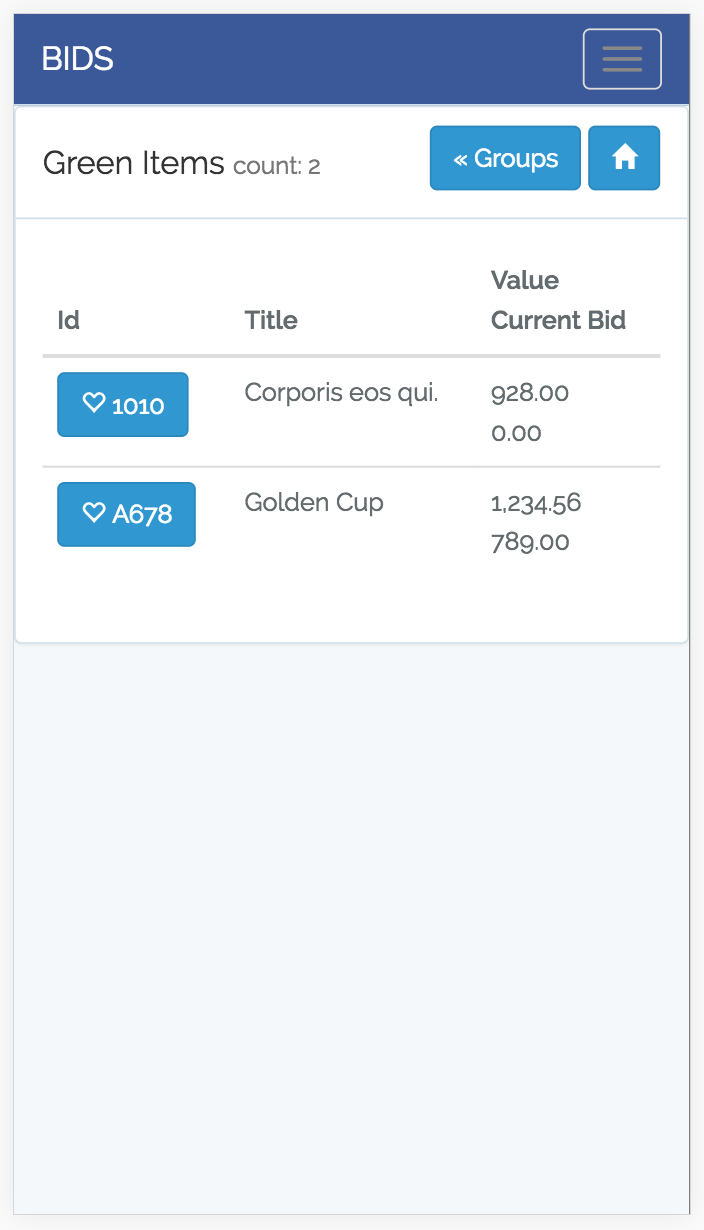
Clicking the "All Items" button on the home page, will take you to a similar list but will show all the items in the auction (not filtered to just items in the group). Clicking the "Favorite Items" button on the home screen will again show a similar list of items, but this time it will be filtered to only items "favorited" by the guest.
Click one of the items will show a page that allows the user to view more info about the item. If the group the item belongs to is closed, the guest will see the following:
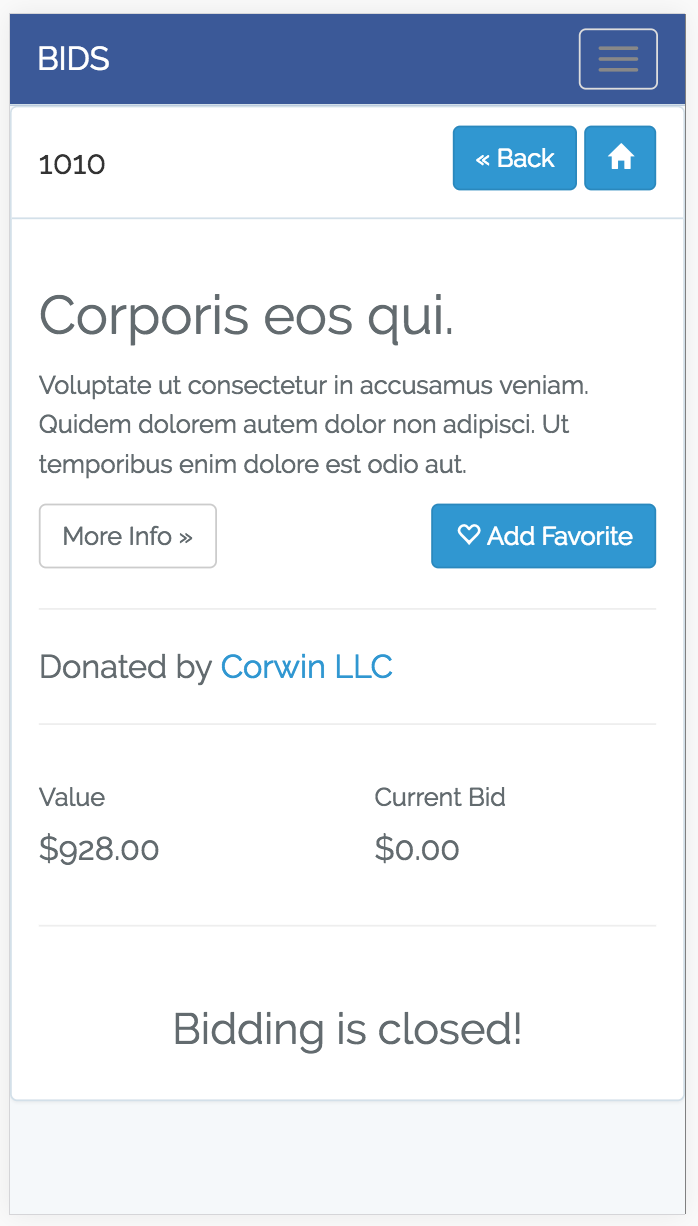
Otherwise, the guest will be allowed to bid on the item.
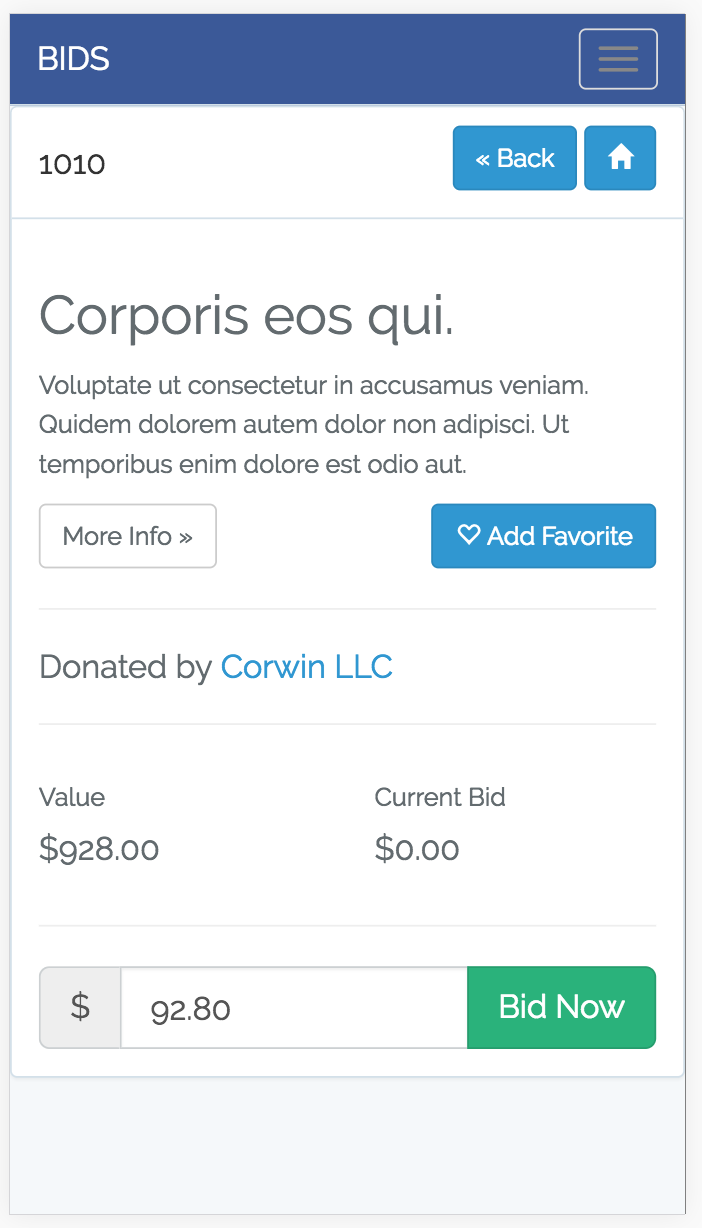
In the above image, the amount is pre-entered for the guest as the next bid amount. This is based on the minimum bid or the current bid / bid increment. If the item is configured to have a "buy it now" amount, the guest will see that option also:
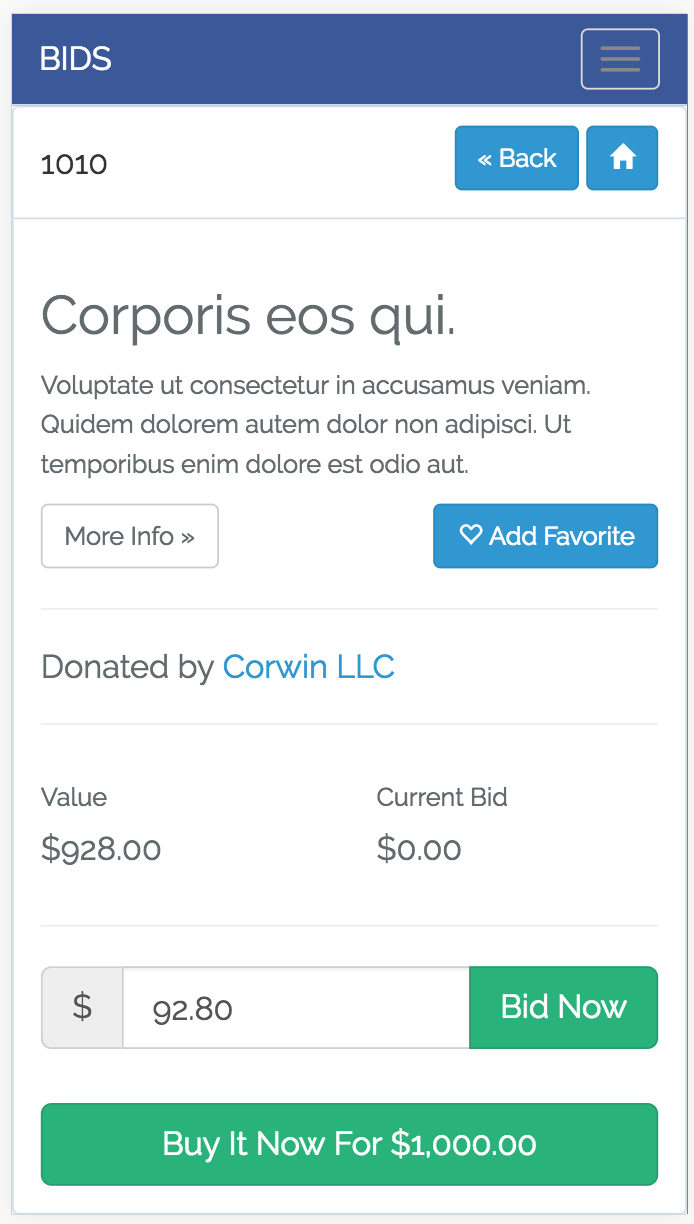
If the guest clicks the "Add Favorite" button, the item will be added to their "Favorite Items" list.
Clicking the "Bid Now" or the "Buy It Now" button will will result in the guest submitting a bid on the item. If the bid was accepted a screen similar to the following will be shown:
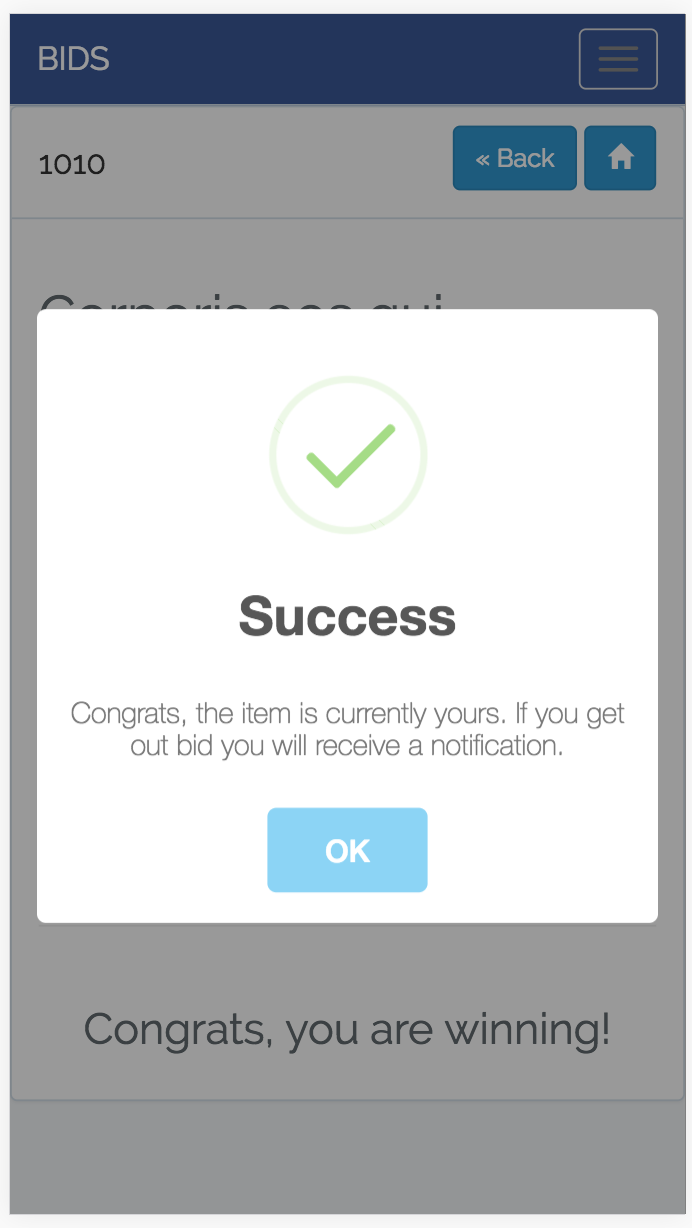
When the guest views an item that they are winning it will look like the following:
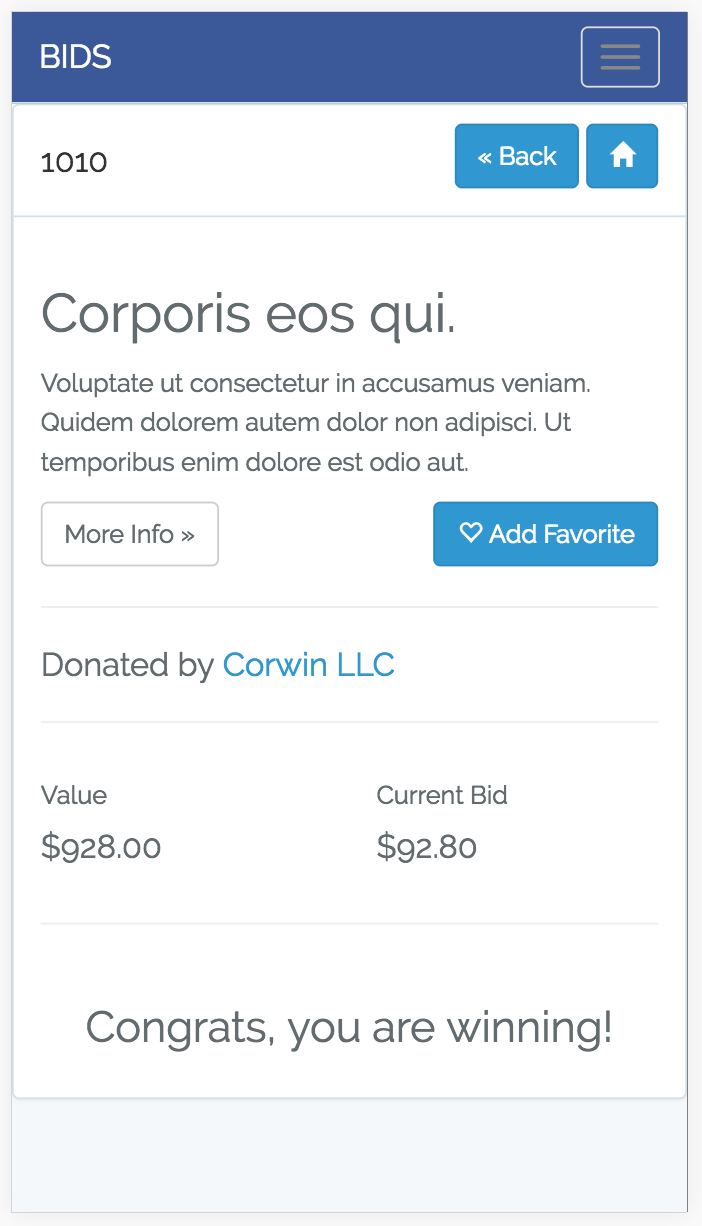
When another guest views this item, they will see the current bid:
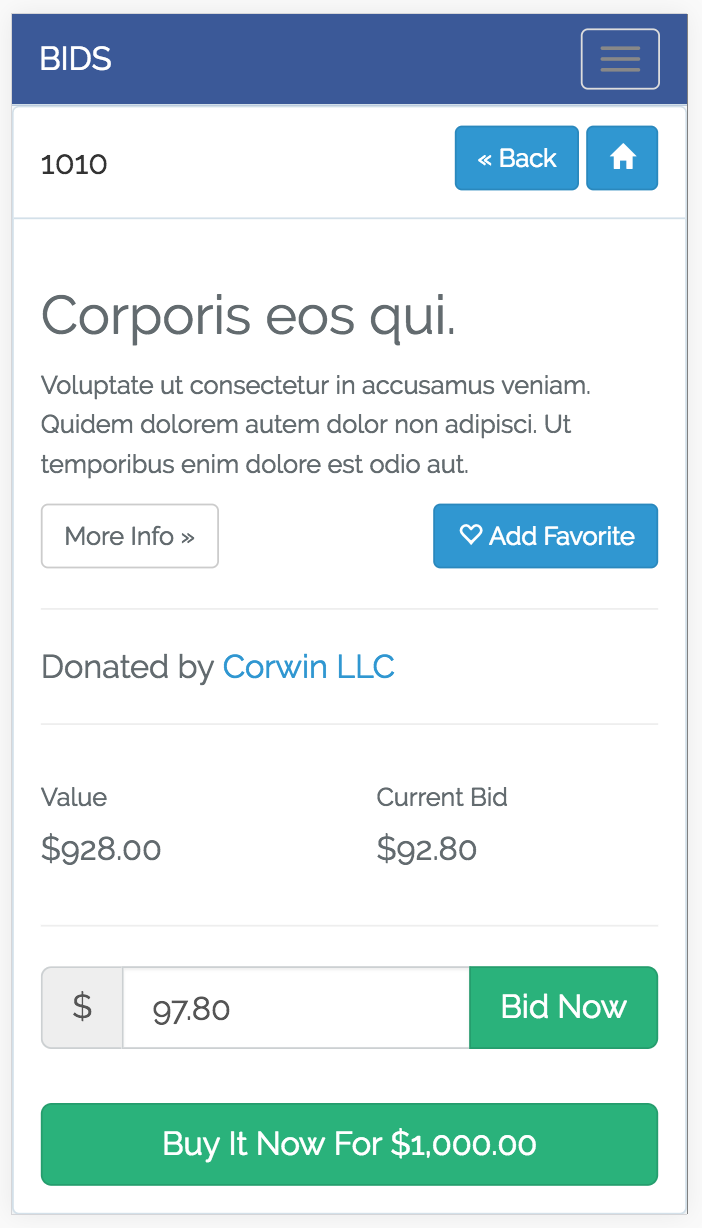
If another guest out bids you, then you will receive an SMS notification.
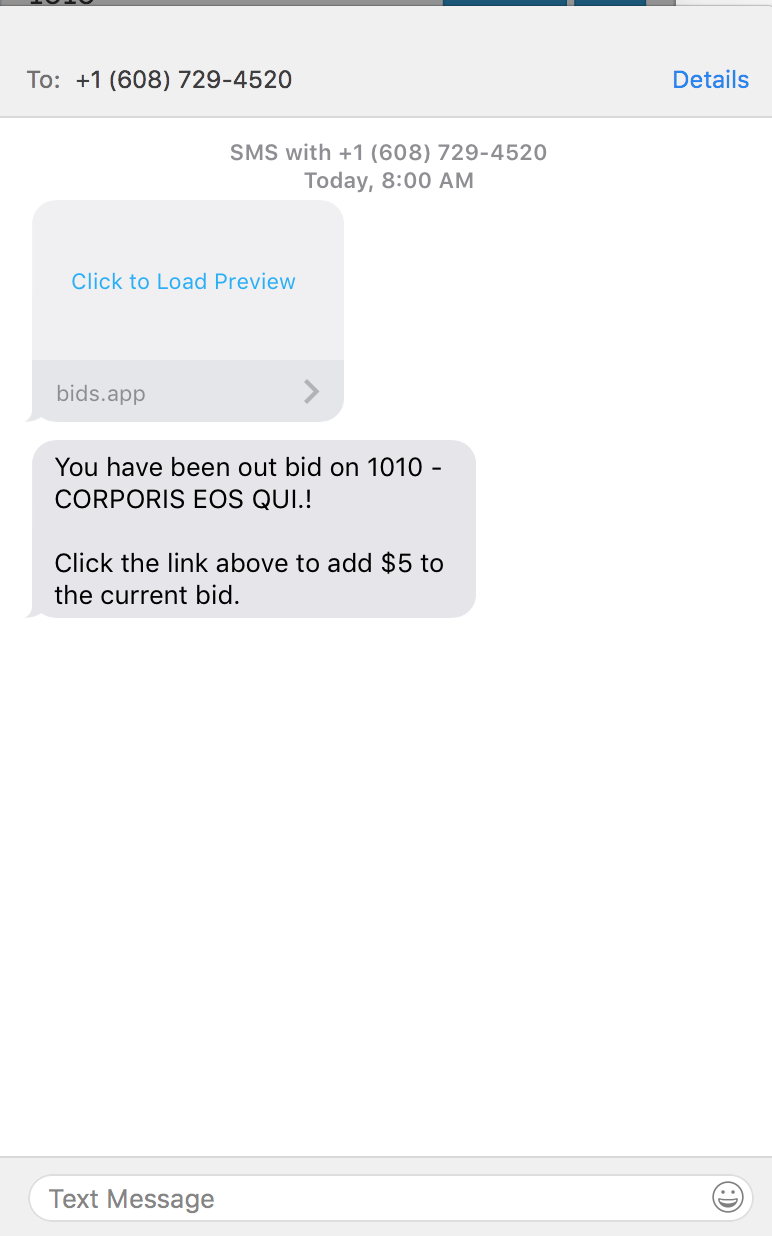
The notification contains a link directly to the item to allow that guest to continue to bid on the item.
When a group of items closes, the winning guests are notified they have won. Here is an example notification: