General
Standard Auction
Mobile Enhanced Auction
Guest Management
You can view the list of currently existing guests by clicking the "List" button next to the "Guests" section on the "Configuration" page or by clicking the "Guests" tab. Here is an example:
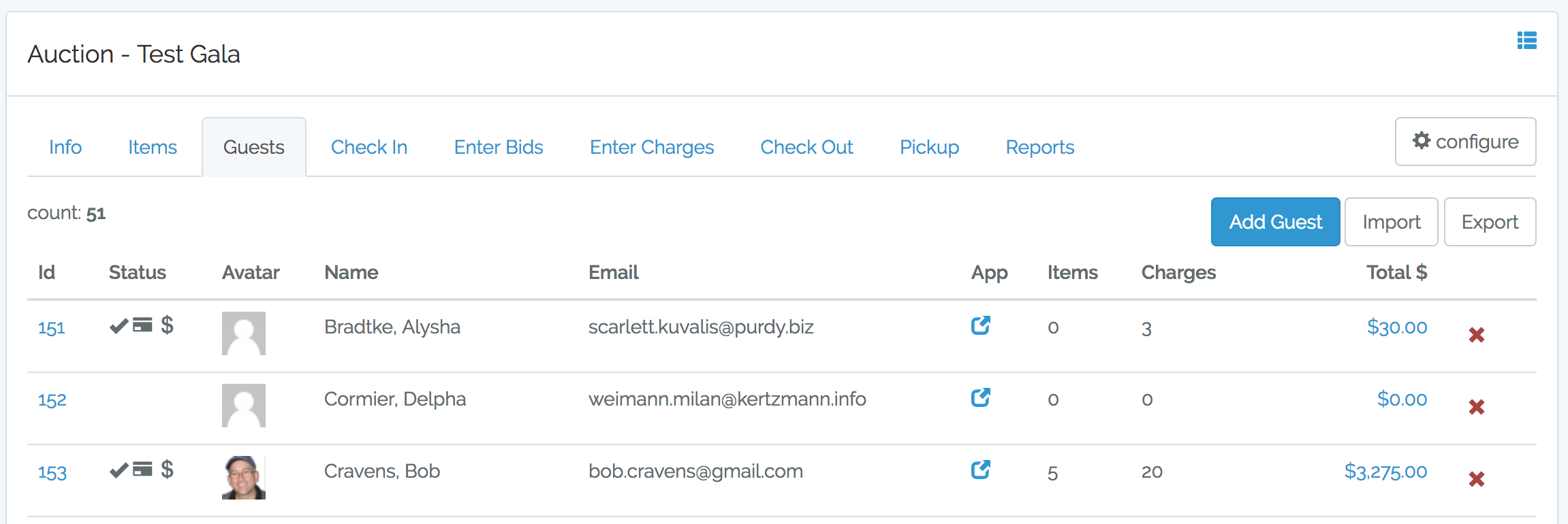
The above image shows the first three guests (cropped image for brevity) for a sample auction. In the upper-right corner, there are "Add Guest", "Import" and "Export" buttons. We will cover mass "Import" and "Export" below here. Each row in the list provides an option to edit (ID column) and delete (red x icon on the right) each guest. There are also links to the guests mobile application (App column) and a link to the guest invoice (Total $ column).
Only "Admin" and "Owner" users can create, import / export, edit and delete guests.
Clicking the delete option show a confirmation box. Deleted guests cannot be recovered.
Clicking the edit option (ID column) or the "Add Guest" button shows a similar form that allows you to update / create a guest. Here is the update form:
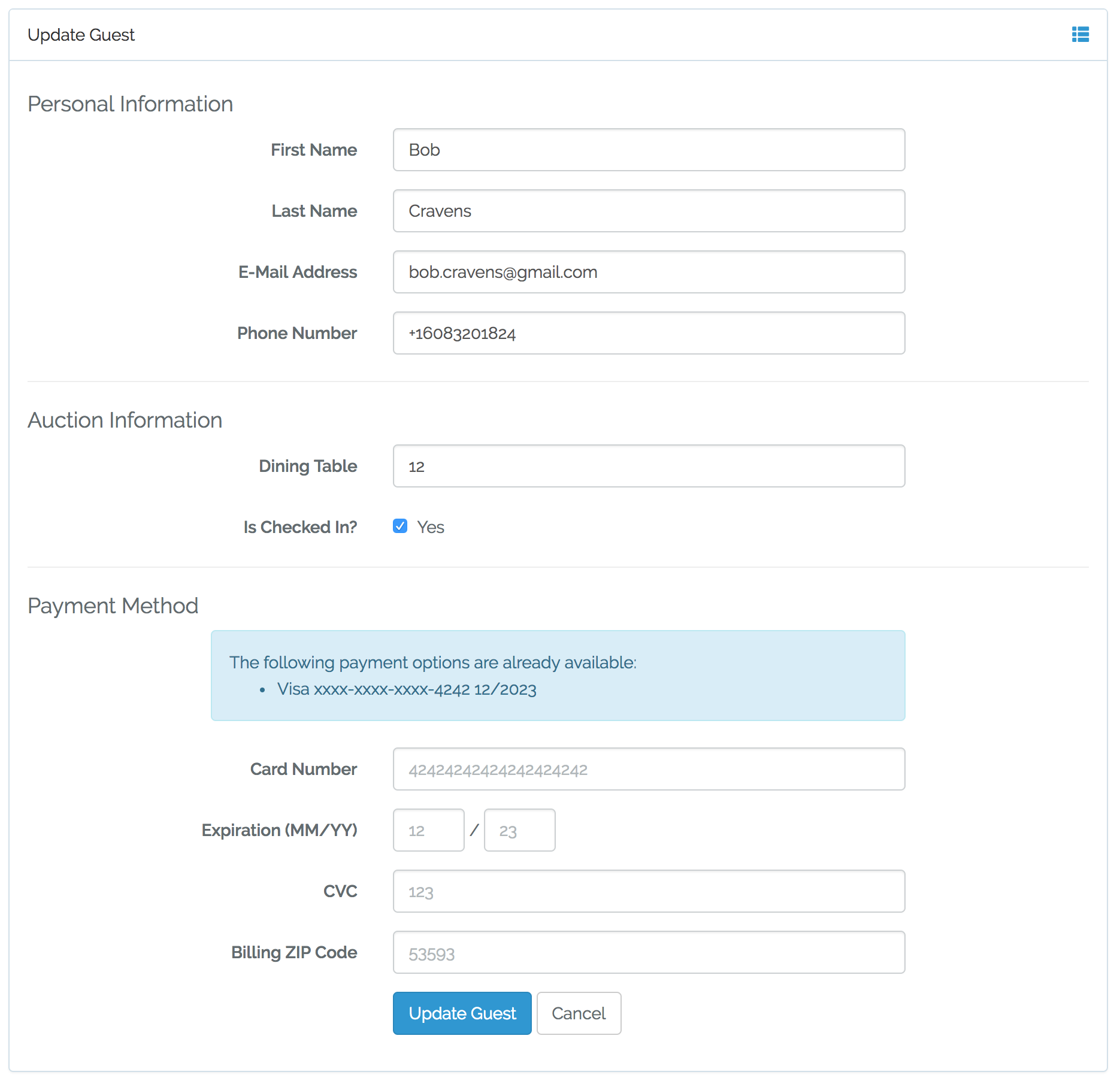
The above image shows three sections: Personal, Auction and Payment Information.
Personal Information
This is general information about the guest.
- First Name - Guest first name.
- Last Name - Guest last name.
- E-Mail Address - Email address for the guest. This is used to email the guest their receipt.
- Phone Number - The guest's phone number. If this is a mobile phone, this number is used for SMS notification (if enabled).
Auction Information
This is auction information for the guest.
- Dining Table - Assign a guest to a dining table. Their table info appears on their badge.
- Is Checked In - Indicates if this guest has been checked in. This checkbox is automatically set by the checkin process. No need to set it here.
Payment Method
This is payment information for the guest. This is typically set during the checkin process using the checkin page. The blue section the last 4 digits and expiration of the current payment method. The form allows you to update the payment method for the guest.
- Card Number - The credit card number.
- Expiration - The expiration month and year for the card.
- CVC - The security code (typically found on the back) for the card.
- Billing ZIP Code - This additional information is for fraud protection.
BIDS uses Stripe to securely process and manage card information. No card information (other than last 4 digits and expiration) are stored on BIDS servers.
Guest Invoice
The invoice for each guest can be viewed using the link provided in the "Total $" column. Here is an example:
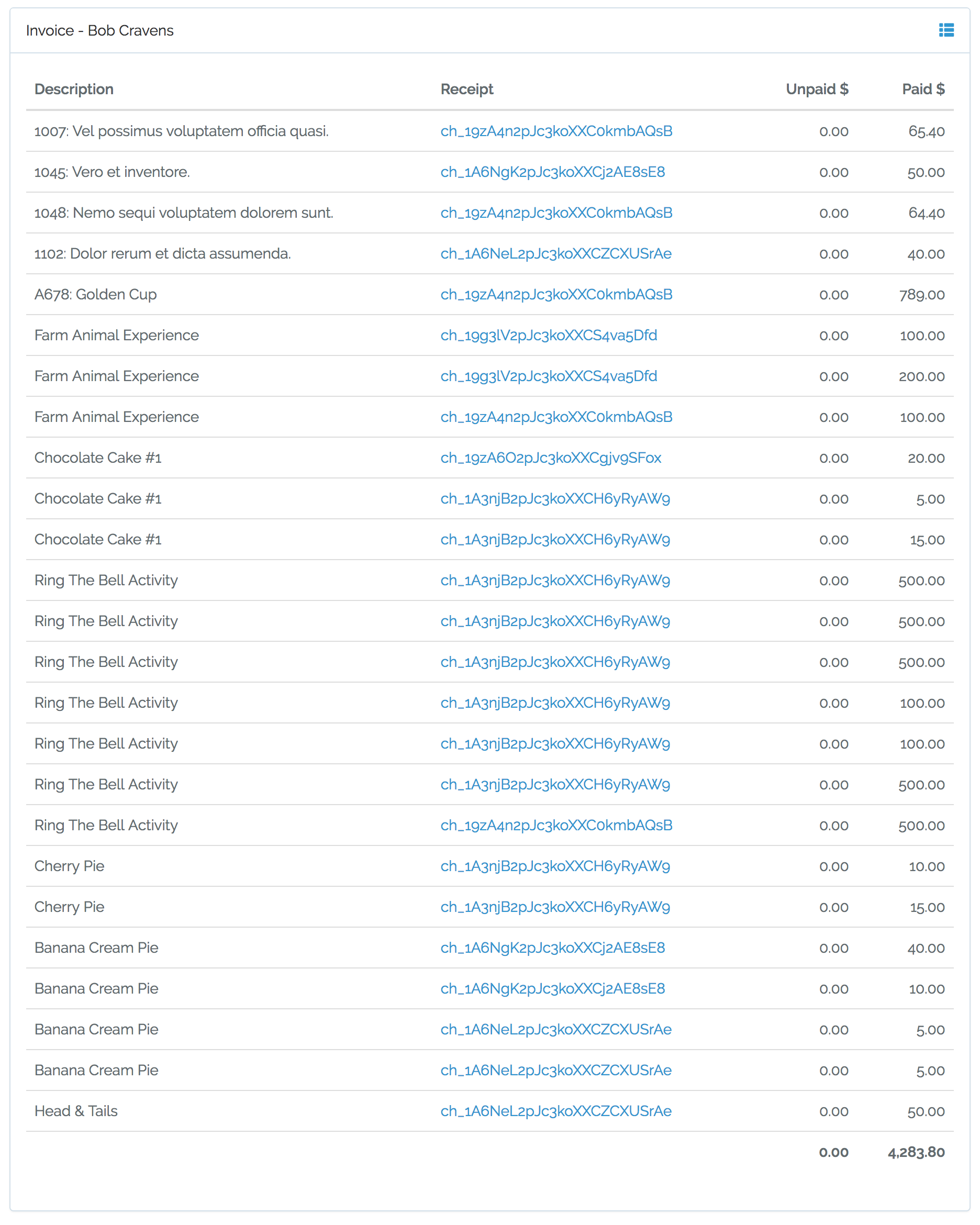
The invoice above shows all the items the guest has won and the donations to activities the guest has pledged. Each row is a line item (auction item or pledge) and shows the upaid / paid amounts. These are totaled at the bottom. Paid items also include a link to the actual transaction and PDF receipt for that transaction. Here is an example PDF receipt:
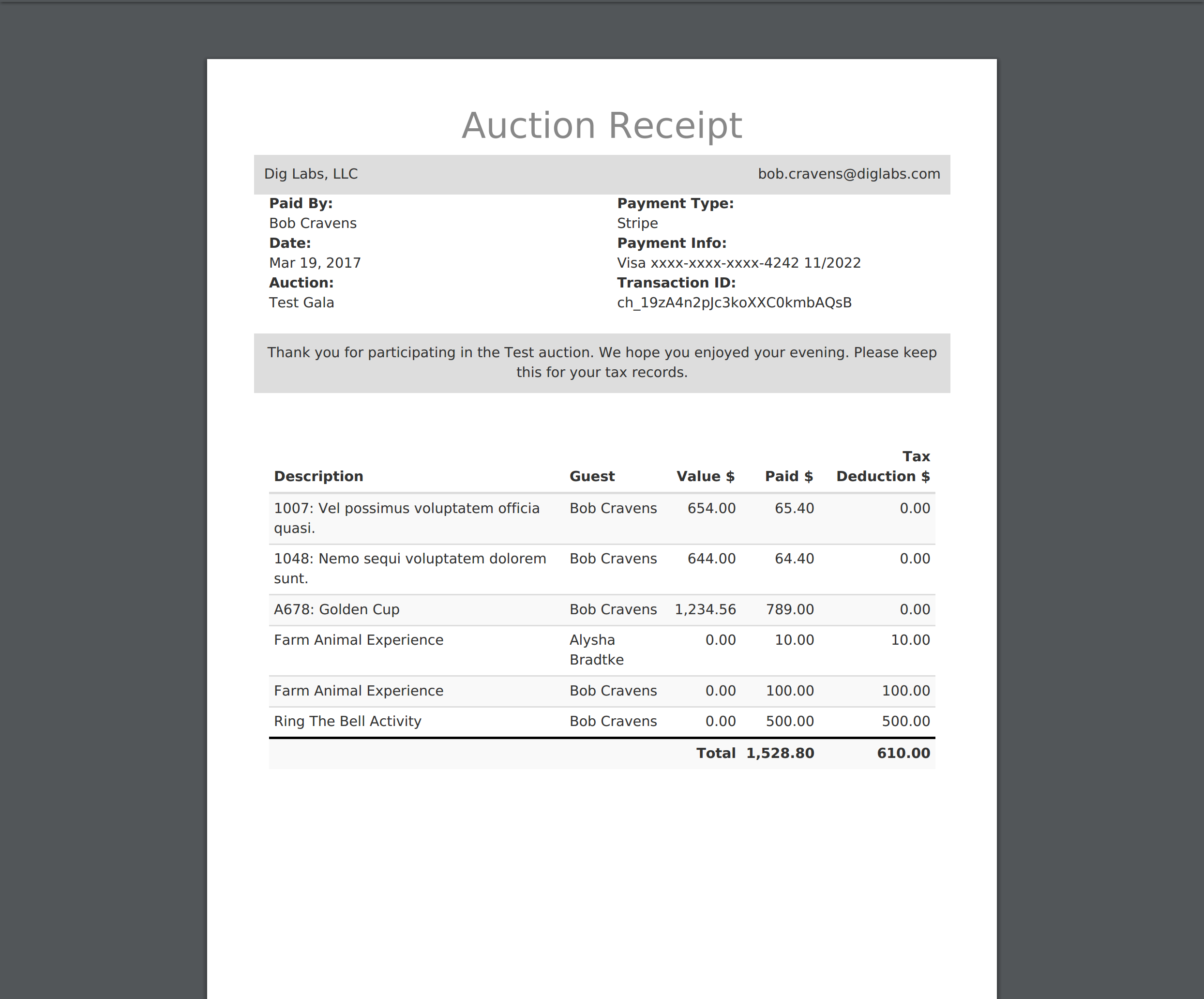
Note that guests can use multiple transactions to pay their invoice. For example, they may pay part in cash and another part using a credit card. PDF receipts are emailed to guest during the checkout process.