General
Standard Auction
Mobile Enhanced Auction
Enabling mobile features is done when you configure your auction. For complete documentation on how to setup / configure an auction was covered previously. In this section we will highlight the mobile app features.
Mobile Feature Configuration
Below is a screenshot from the auction configuration showing only the mobile feature options:
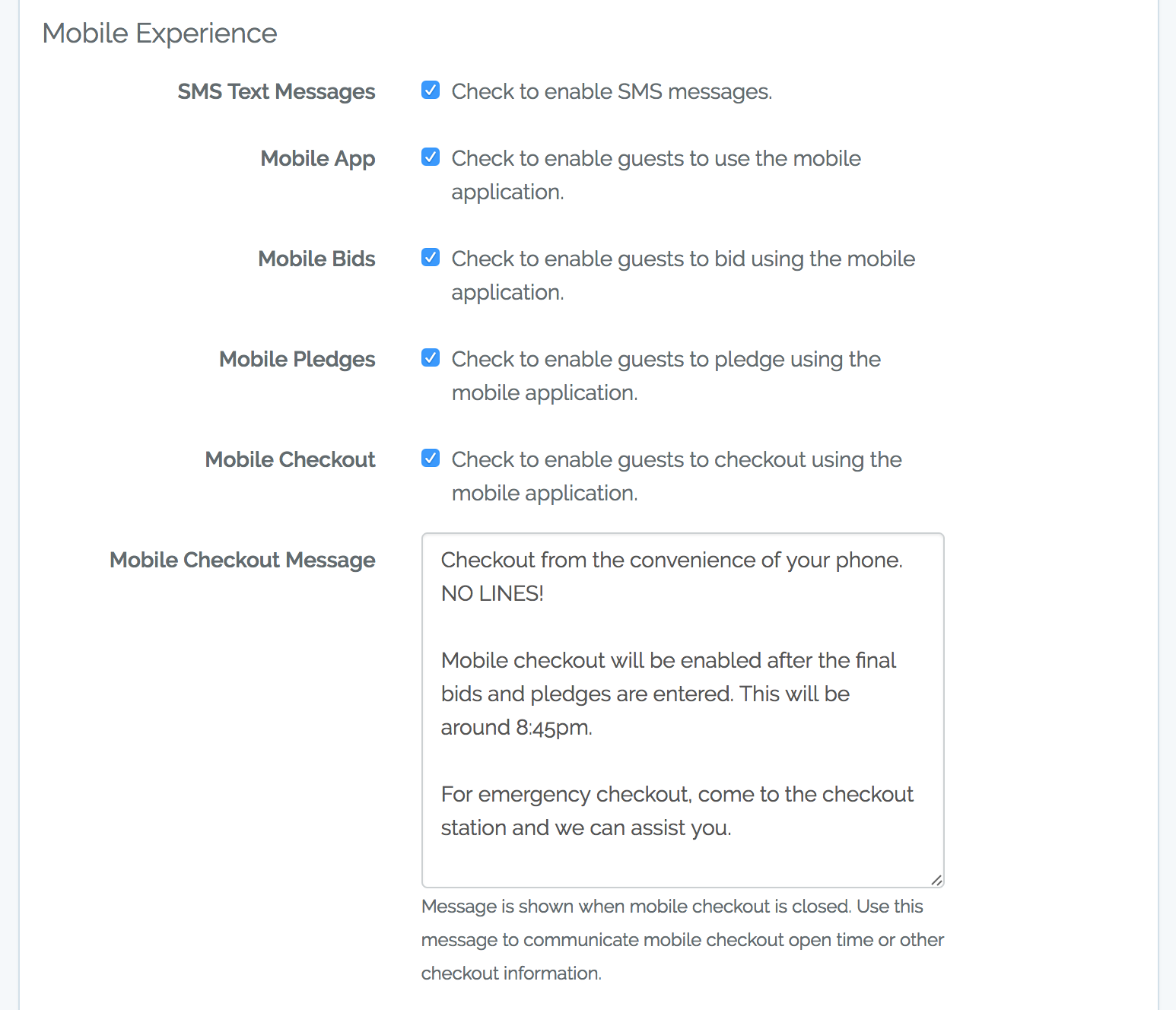
These options allow you to configure and control the mobile features that guests can access during the auction. Mobile features can be used to enhance your guests experience, by providing guests access to additional data (e.g. details on auction items), notifications (e.g. SMS message when they get out bid) and features (e.g. mobile checkout allows them to by-pass long lines).
-
SMS Text Messages - This option enables the BIDS to send SMS text messages to guests. This includes:
- Welcome Message - Sent when the guest checks in. If "Mobile App" is enabled, the message will include a secure link to the mobile application.
- You've Been Out Bid Message - Sent when guest is out-bid by another guest. Requires "Mobile Bids" to be enabled.
- You Won Message - Sent when silent auction group is closed.
- Receipt Message - Send when the guest checks out. This message is in addition to the email receipt. A link to the PDF receipt is included.
- Mobile App - This option enables guests to get access to the mobile app. A unique and secure link is provided via SMS and email to the application.
- Mobile Bids - This option enables guests to bid using the mobile application. This is the "master switch" for all mobile bidding. Each item also includes a checkbox to control mobile bidding on that item.
- Mobile Pledges - This option enables guests to pledge on activities using the mobile application. This is the "master switch" for all mobile pledging. Each activity also includes a checkbox to control mobile pledging for that activity.
- Mobile Checkout - This option enables mobile guest to checkout (pay) using the mobile application. This option can be turned off initially and then turned on when you checkout starts (after all bids / pledges are entered).
- Mobile Checkout Message - This message is displayed to the guests on the mobile application when "Mobile Checkout" is disabled. Use this message to inform your guests about your checkout open time or other checkout procedures.