General
Standard Auction
Mobile Enhanced Auction
- Preparation
- Mobile Setup
- Admin Mobile Management
- Mobile Bidding
- Mobile Pledging
- Mobile Checkout
Your guests aren't the only ones who benefit from the mobile platform. You can also control and manage a number of the auction features using the BIDS Mobile Admin Application.
When you first access the admin application you will see something similar to the following:
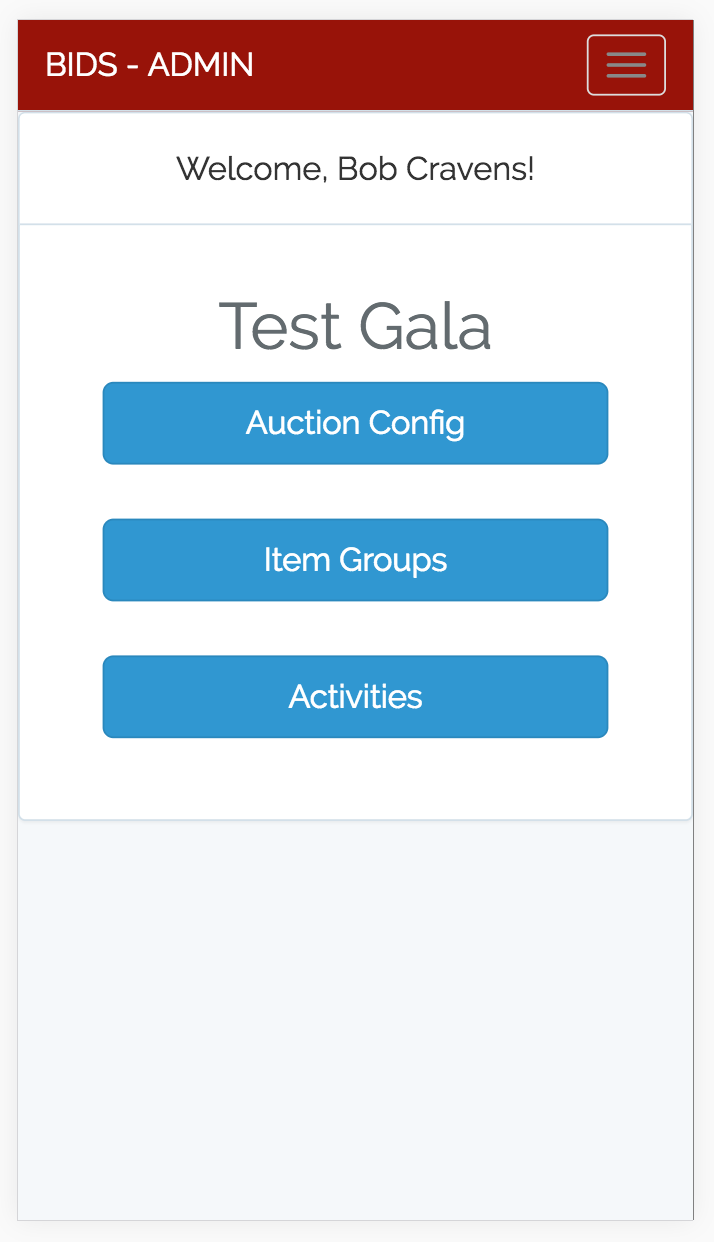
The above image shows that there are three main areas that the mobile admin application allows you to control: Auction Config, Item Groups and Activities. We will now cover each one of these in detail.
Clicking the "Auction Config" shows the following screen:
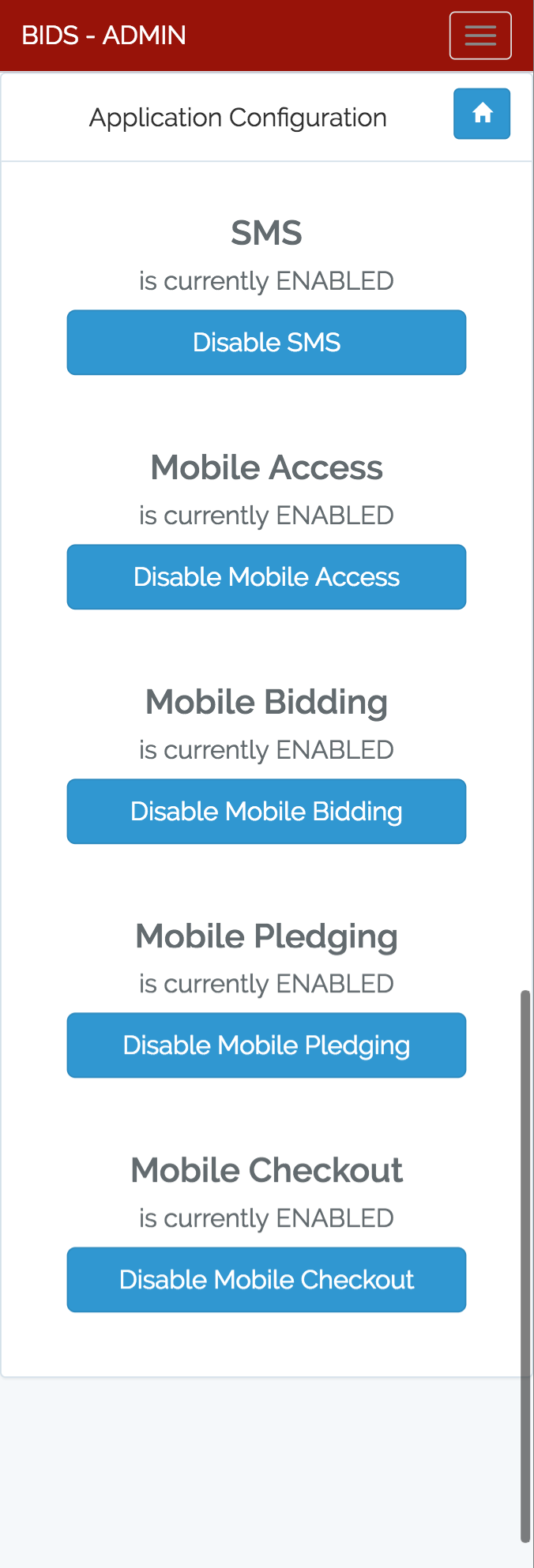
This screen allows you to enable / disable each of the mobile features. For example, it is a good idea to keep "Mobile Checkout" off until all bids and donations have been entered. Once entry is complete, you can use the mobile admin application to turn on the "Mobile Checkout" feature.
The following screen shows an example of the "Item Groups" page on the mobile admin application:
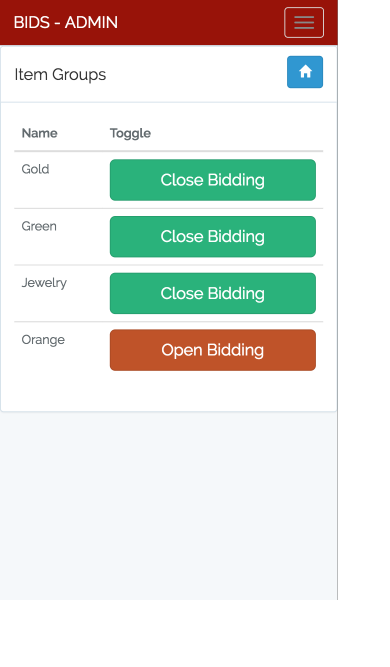
This page shows all item groups and allows you to open / close each group. Remember that guests will be sent notification indicating that they have won an item when an item group is closed. So it is a good idea to keep a group closed once it is closed.
The following screen shows an example of the "Activities" page on the mobile admin application:
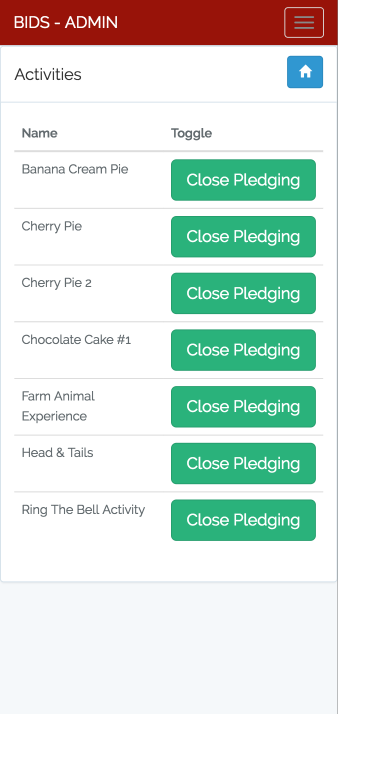
This page shows all the activities that have been configured and allows you to open / close pledging for that activity.